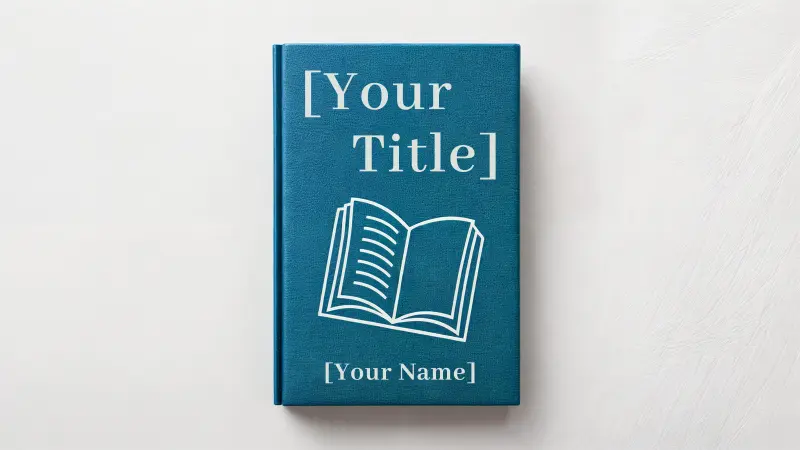Writing a book is a difficult undertaking, no matter how you slice it. You can write when inspiration strikes you and you have a clear mind. If you’re deciding on whether to use writing software, like Scrivener for Windows or Mac iOS, it’s important to conduct a full review on whether it’s worth it. The program definitely has a learning curve, but it’s worth it. The Mac version and Windows version do have differences, but the overall functionality is the same.
Writing is a grand adventure but it comes with many valleys you must traverse before you reach the coveted happy ending. Writer’s block, plot holes, and distractions are just a few of the things that will jump into your path.
A lot of writers have attempted to create a way to alleviate some of the challenges but there are a few writing tools swimming around in this big bad world of writing that stand out from the rest.
Scrivener is a popular choice of an alternate word processor created by Literature & Latte. The default option is usually Microsoft Word. The differences between the two are vast, making Scrivener far superior to the basic linear workings of Word.
Find out exactly what makes this program one of the very best in this comprehensive Scrivener review.
Scrivener Review: The Binder Feature
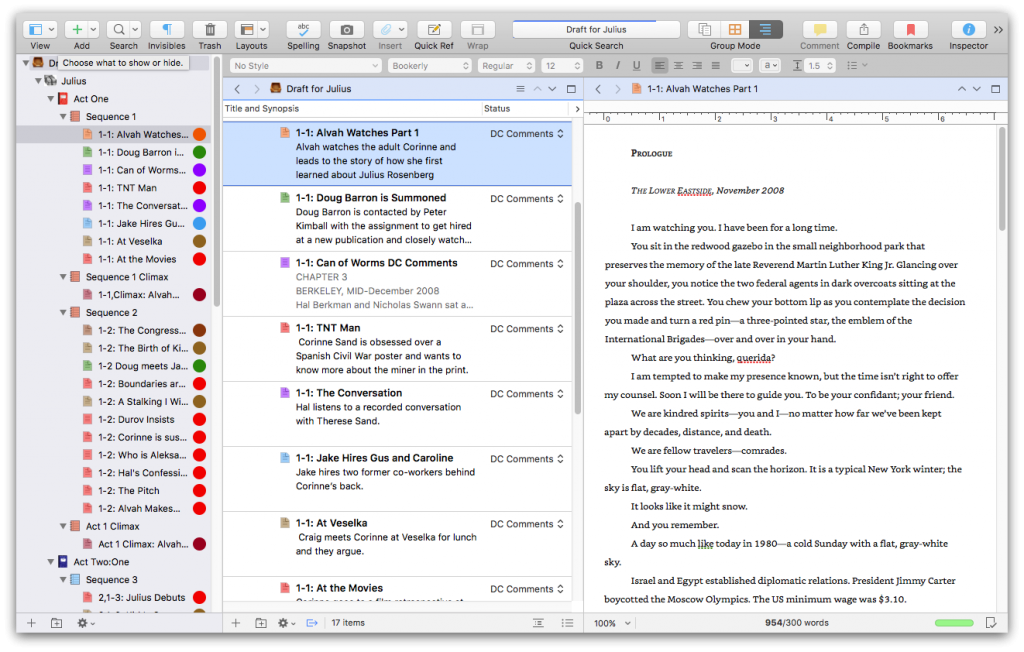
One of the most impressive features of Scrivener 2 and 3 is the binder feature. This powerful tool compiles everything into an organized flow of documents. Scrivener combines all types of tools for various steps of creating your initial draft from a nascent notion to a final full stop. It is extremely customizable allowing you to insert and utilize whatever you need. It can be as simple or as complex as you want. You can grow your manuscript organically with this tool.
Scrivener Review: The Templates
In addition to the versatile and extremely useful binder, Scrivener comes with a number of templates. These templates are set up based on the type of project you’ve chosen – novels, short stories, screenplays, long writing projects, etc.
The default templates are helpful but basic. Scrivener also allows you to import additional templates, of which there are hundreds.
Most of these templates will be made by regular users, so the quality is not guaranteed. However, the options mean that there is something for everyone.
You’ll be able to find a template for any genre, any style, and any purpose – some simple and some complex.
Another place to find some excellent, effective templates, is Squibler. These templates are straightforward but useful.
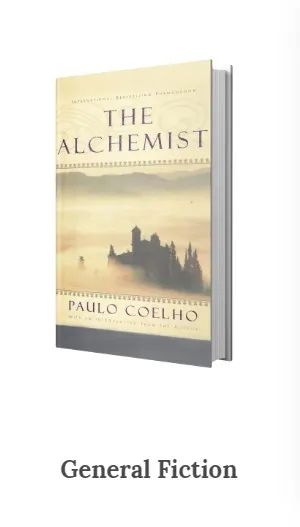
These templates have your novel laid out for you already, with notes accompanying each chapter or section. Some are more general while others are geared towards specific genres.
Whichever one you choose to use, however, will walk you through the story, ensuring you don’t miss any of the important details. This can take a lot of pressure off the planning and outlining of any novel.
Set Project Targets with Scrivener
Sometimes the hardest part about writing is physically forcing yourself to write. When the words aren’t flowing, you can’t write a single document, and motivation simply evades you, having a goal to work towards can be a huge step in getting back on track.
Scrivener allows you to set goals for yourself. You can start by setting a manuscript target. You likely won’t know right away exactly how long your book is going to be but this can be helpful in at least setting a vague number to work towards. Anything from 50-75k can be a good place to start if you’re working on a novel.
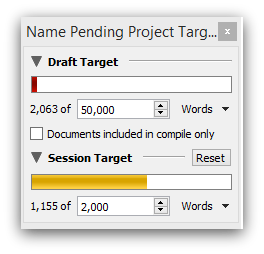
Next, you can set a “session target.” This is the number of words you want to write in your current session. This number will depend on your available time as well as your comfort level and speed. You can keep the little window visible as you write and a progress bar will track your word count.
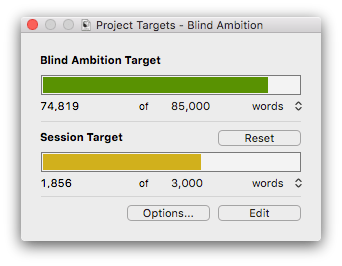
It’s a simple concept but setting and committing to a goal can improve your productivity by a significant amount.
Once your targets are set, you can track your progress with a few statistics that are always up to date:
Words
Characters
Pages – paperback
Pages – printed
Import Everything to Scrivener
Writing a book requires a lot more than just sitting there doling out your clever dialogue and exciting action scenes. A good story will come from a lot of note-taking, brainstorming, research, and a myriad of other things. These elements are an important part of the process and having them available will be helpful.
Scrivener allows you to import absolutely everything and keep it where you can easily find it. If you have writing projects somewhere else, you can import those files.
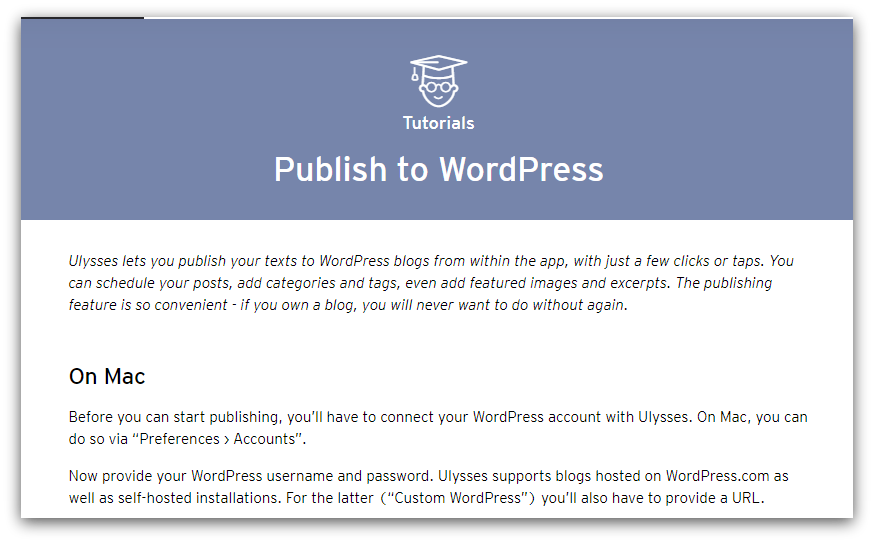
Different types of books will require varying amounts of research, but whether you have a lot or a little, it can all be imported. Important web pages that you want to have on hand for reference – these can be saved directly within your project as background material.
Some people are very visual and draw inspiration from beautiful images. Scenes and settings may have been created from certain photos. When you get stuck, it may help to go back to these pictures quickly and remind yourself of the magic they helped create within your story.
Scrivener will import these photos and keep them accessible for you whenever you want to revisit them.
Scrivener Review: The Cork Board
No Scrivener review would be complete without mention of the cork board – easily one of the most versatile and popular features.
The cork board is a fun and useful feature that actually resembles a cork board in its appearance. The idea behind this feature is to imitate the old-fashioned method of storyboarding – where papers and index cards were stuck to a cork board and organized that way.
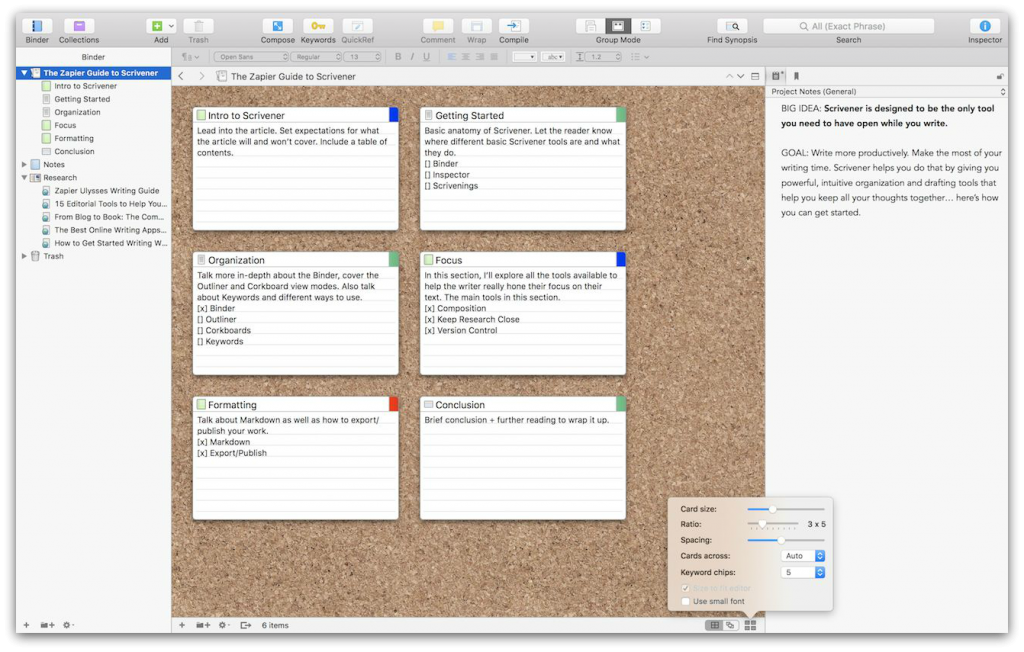
Scrivener’s cork board allows you to lay out your chapters, from the earlier chapter to the final draft, and scenes in notecard form on a virtual cork board. Here you can get a birds-eye view of your entire story, and rearrange things as you see fit. You can drag and drop to re-order the scenes within a chapter or entire chapters within the book. It works as a great outliner.
The virtual index cards are small enough that many will fit onto a single screen, but they do contain a scrolling feature that allows you to put as much information as you want on the card.
Everything Goes in a Single Project
Have you ever tried to write a book and ended up searching through endless files and folders looking for that one thing? That one bit of research, or those notes from six months ago?
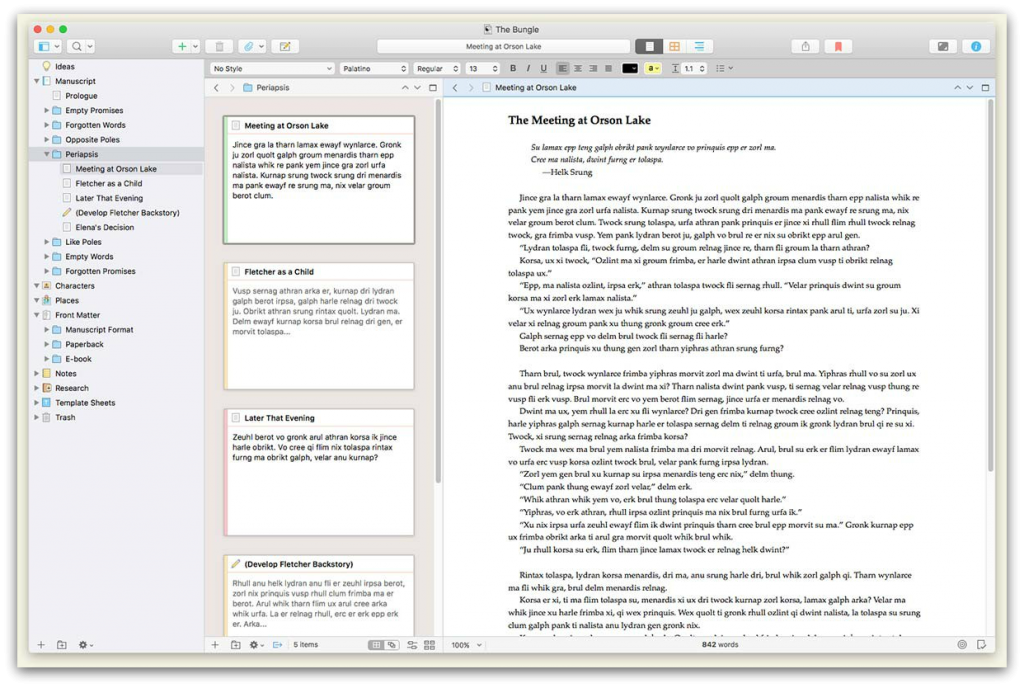
You will never have this headache again with Scrivener working for you – project management has never been easier. Absolutely everything to do with your book goes into a single project. You open that one file and everything is there perfectly organized.
Easily Save the Random Epiphany
With the scattered, hair-brained nature of a writer’s mind, it happens often enough: The unannounced, uncalled-for, random, but totally brilliant epiphany. You want to document your moment of unadulterated genius, but you’re in the zone and don’t want to interrupt your flow.
No problem.
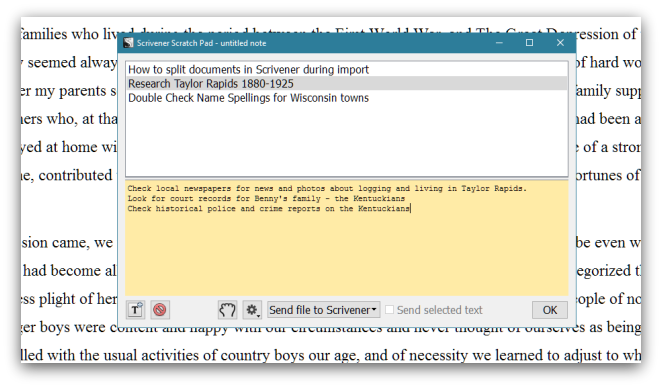
Scrivener’s scratchpad comes to the rescue. This tool brings up a small window with a single click and allows you to take that note. When you’re done, you can save it to wherever you want – even a completely different project.
Scrivener Can Color Code Everything
This feature is simple and may seem self-explanatory, but when you look a little deeper, the color-coding becomes a powerful option. Everything can be color-coded – chapters, scenes, character profiles, notes, whatever you have.
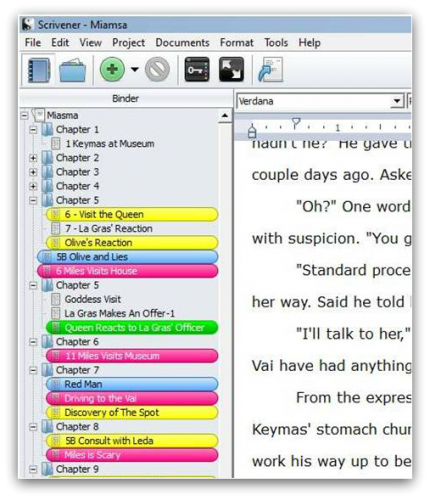
The labels are completely customizable. You can color code for the status of each chapter:
Idea stage
First draft
Editing in progress
Second draft
Finished
You can color-code document types:
Chapter
Scene
Image
Research
Setting
Location
Character sketch
You could even color code changing points of view to avoid confusion when editing.
The options are as limited as your own imagination. This system of color-coding in Scrivener can be extremely helpful when it comes to organization and quick reference.
A single glance over your binder can tell you exactly what you need to know. You can immediately see which chapters still require editing, which characters are speaking when etc.
Work on Two Documents at Once
For those who like to think about multiple things at once, Scrivener is the ultimate multi-tasking platform. Not only are there things like the scratchpad and note-taking sidebar but you can open and work on two documents simultaneously.
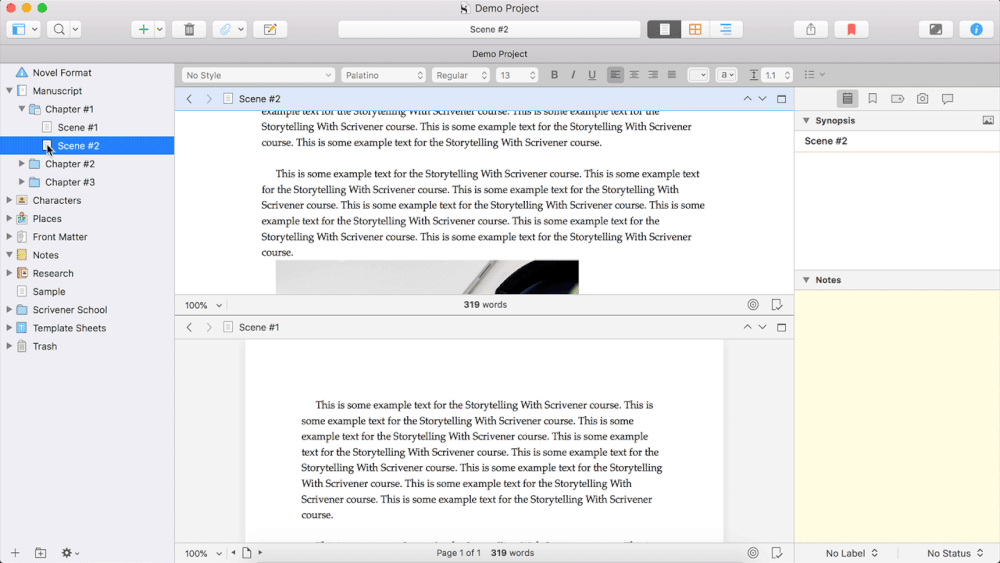
There are endless options here.
You can work on your main story while keeping a character file open. Or, you can work on mapping out your novel’s main setting, while having your research notes right beside it.
Any combination is possible, and you don’t have to constantly go back and forth between two files, or two different screens.
Scrivener’s Distraction-Free Composition Mode
If you are someone who gets distracted easily or if you simply want to go into hyper-focus mode, Scrivener can help.
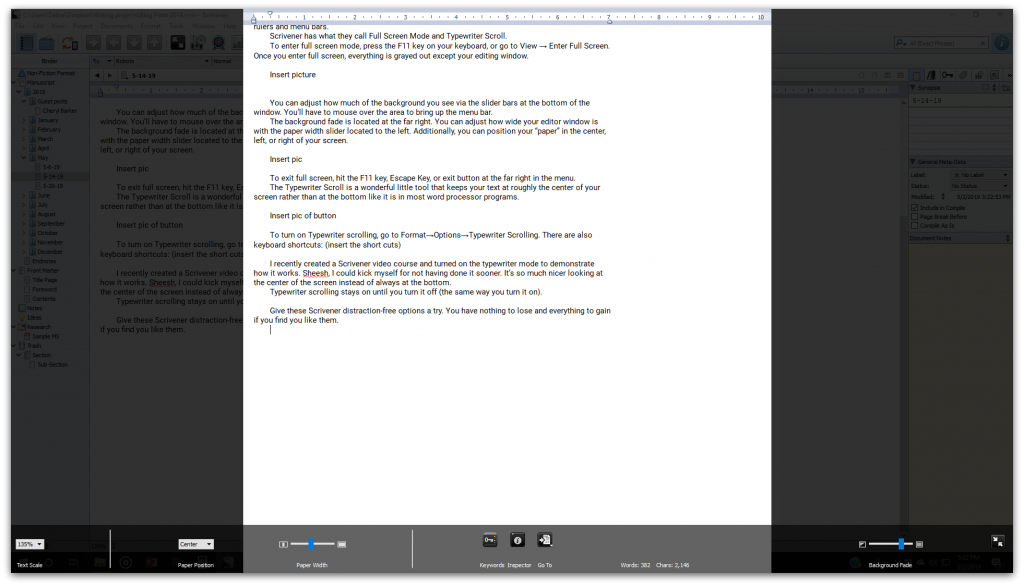
Going into composition, or “full screen” mode widens the document you are writing in and hides all menu bars, buttons, and tools. It doesn’t leave you hanging though, they are still accessible and you can choose to have a small menu available if you want.
For maximum focus and inspiration, the composition mode is quite customizable. You can change the height and width of the paper (space where you type).
The default background is solid black but you can change the color to anything. If you prefer an image background, you can do that too.
Scrivener Review: The Inspector
I thought it best to include the inspector in this Scrivener review, despite its controversial standing. Some people adore the inspector, while others find it to be a waste of time.
When used correctly, it is extremely helpful. If not desired, it can be easily left out of the way.
On the left side of your screen is the binder which is keeping you incredibly organized and on the right side of your screen is an optional, secondary sidebar known as the inspector. This is a useful tool that lets you store and reference all kinds of information on any document.
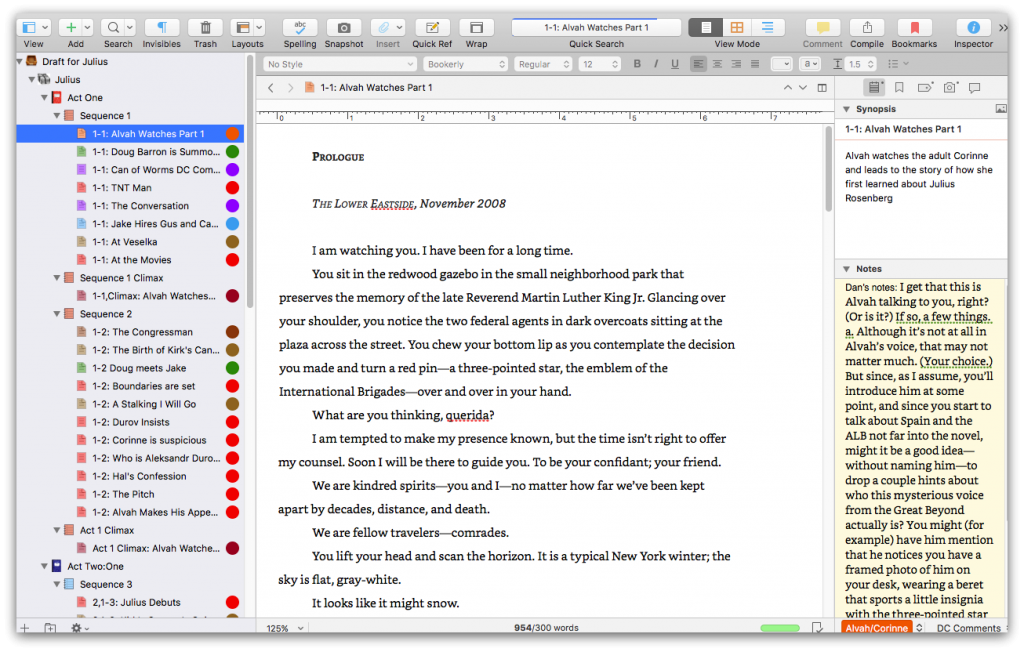
It starts by allowing you to create a synopsis for the section and underneath is an option for some general document notes. There are also sections for references, keywords, snapshots, and a few other things.
You can click through and view all of these within the sidebar itself so you never have to leave the screen you are actually writing in.
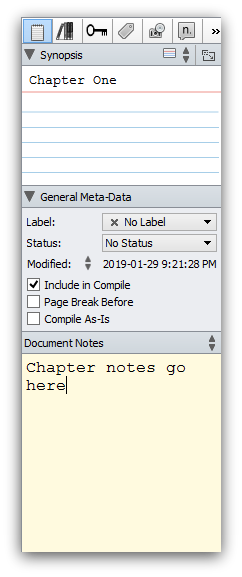
If you want to remind yourself of the setting for your chapter, those notes can go here. Or perhaps you have compiled a list of websites that have historically accurate information that you need for your chosen time period. This is a great place to put those so they don’t get lost.
It’s a perfect way to keep small, random bits of information straight. Some writers will find this extra sidebar very handy, while others may have no need for it. If you don’t wish to make use of, you can simply remove it from the screen.
Customize the Scrivener Toolbar
Everyone writes a little differently. Scrivener has seemingly endless features to try and make your writing journey a little easier. Not everyone will use every feature. Once you get a hang of the system and understand how everything works, you can customize the toolbar to your liking.
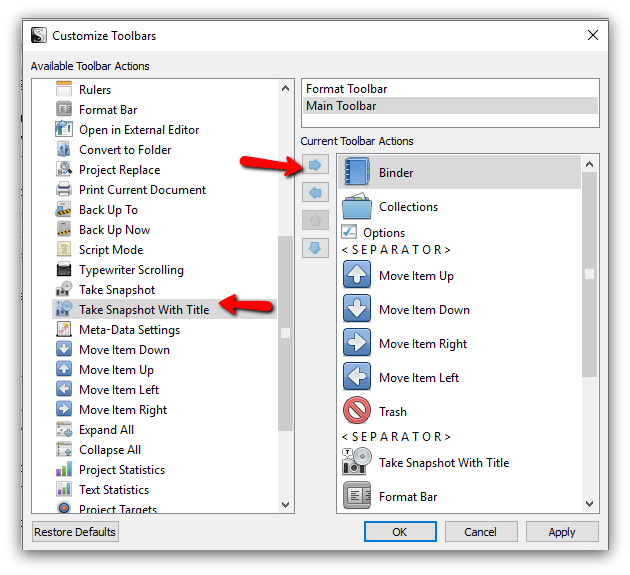
You can remove tools you aren’t going to use, and put your favorites where you can access them quickly and easily.
Reverse Revisions You Don’t Like
Scrivener understands that writers can sometimes be indecisive. You change an entire chapter, only to decide at the last minute that you actually liked it better before. Scrivener allows you to scrap revisions and restore the previous version.
Scrivener Will Auto Save Your Progress
Scrivener has a lot of complex and innovative tools that are designed to help writers manage their processes. And this is something that makes it one of the best book writing software out there.
If it hasn’t happened to you, it’s happened to someone you know. You spent hours working on a project, only for your computer to crash before you could save and now it is all gone. This is an all-too-common occurrence but not with Scrivener.
Scrivener AutoSaves all your progress, so you don’t have to worry about a thing.
Scrivener Gets You Ready to Publish
If you are interested in publishing your book as an e-book, Scrivener can help. Whether you are going to edit everything yourself or hire someone, get that done first.
Once the final draft is ready to go, Scrivener will allow you to compile the book in a way you like. Depending on the market you want to target, there will be three export options:
A universal formatting option
Formatting for
Formatting for Apple iBooks
After filling out a few more options and preferences, you’ll be ready to export. You can preview the file before sending it off to make sure it all looks good. Once you are satisfied, you can then begin the process of submitting the eBook for self publishing.
Is Scrivener Worth it?
If you are a writer then all these amazing features should have started looking pretty attractive to you at this point. But it is not available for free – Scrivener costs $45 to download.
This is why we put together a full Scrivener review – you shouldn’t be spending your money without knowing exactly what you’re getting for it.
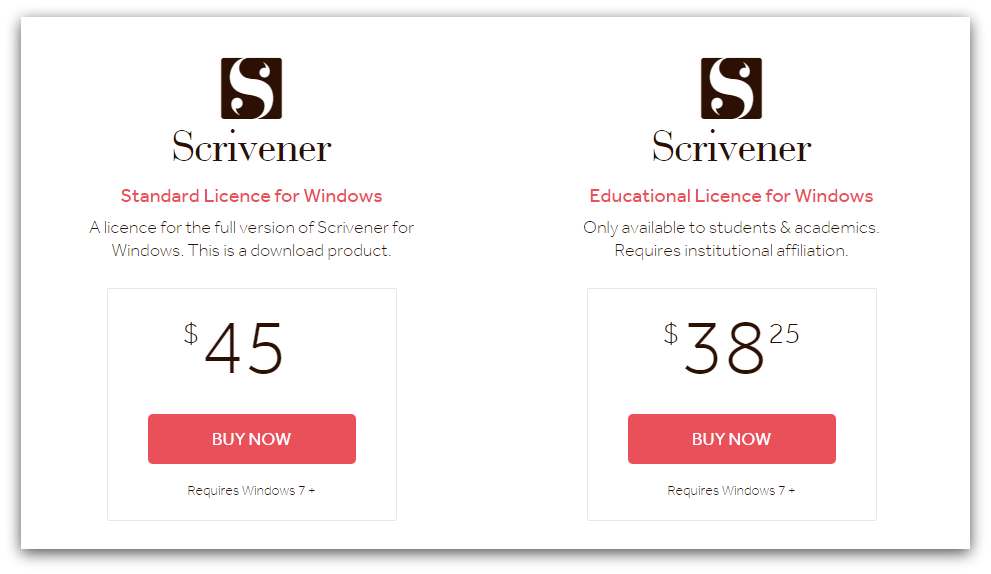
The $45 may sound a little steep to some, but it is important to remember that this is a one-time fee. Once you have made the purchase, you have the software for life. Others charge this price for only one year of use.
If you’re looking for something more modern, a substitute tool for Scrivener is Squibler. It will be a great addition to your Nanowrimo 2019 efforts as well as its purpose lines up with Nanowrimo’s vision. Squibler wants to help you finish your book in 30 days.
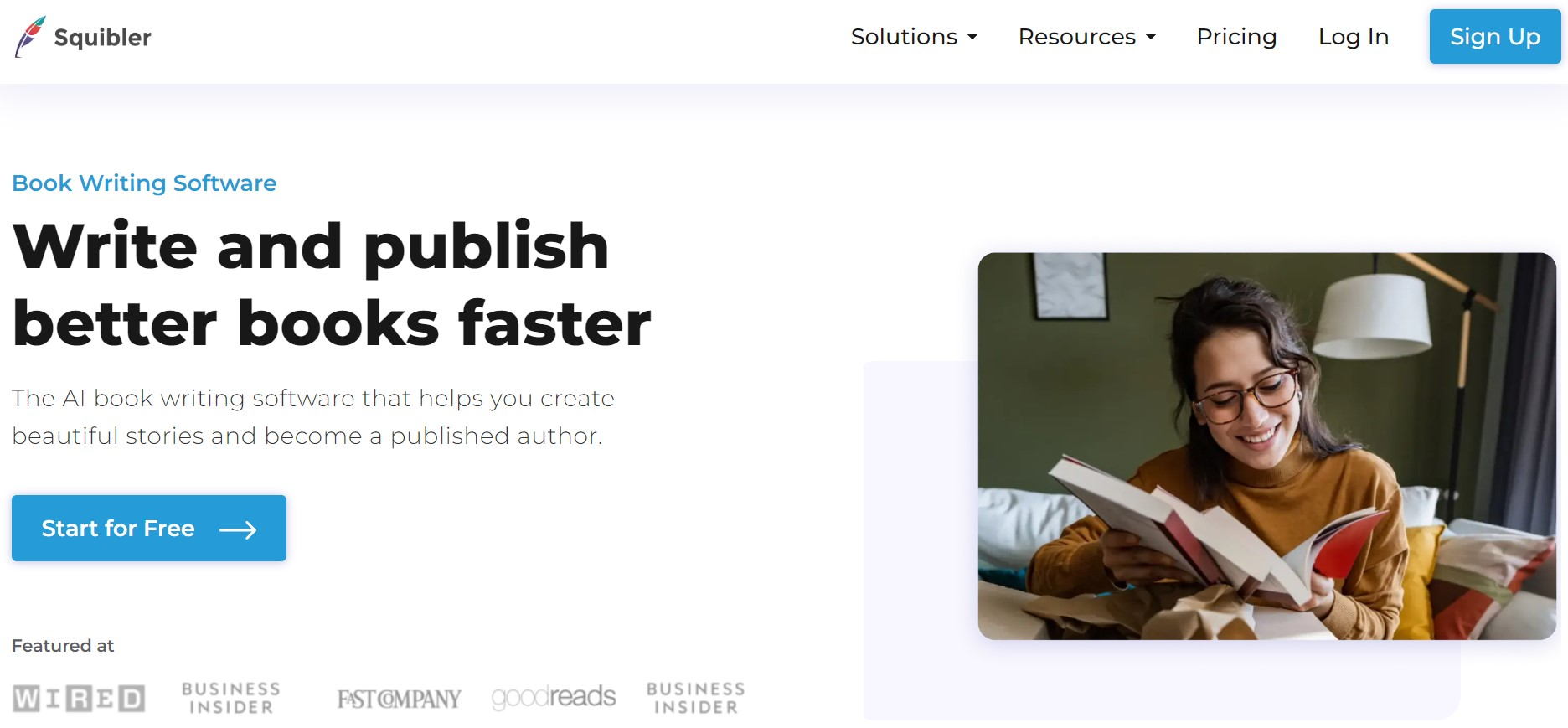
The process is simple and effective. It allows you to store your notes and ideas in a safe and organized place. You are able to filter your files by tags for easy locating when you need them.
Squibler also has a great outlining tool to start writing a book. Chapters and scenes can be written in whatever order you wish, but easily dragged and dropped into a different place later if something needs to change.
Once your book is edited and completed, it allows you to export easily as a PDF, plain text, or Kindle e-book. It also helps you format for print publishing if that is what you choose, all while maintaining perfect image resolution.
With that said, the consensus of this Scrivener review is that it’s definitely worth it if you want a more old-fashioned editor to work in with a lot of functionality. It is a single, one-time fee for a lifetime of organized and productive writing success.
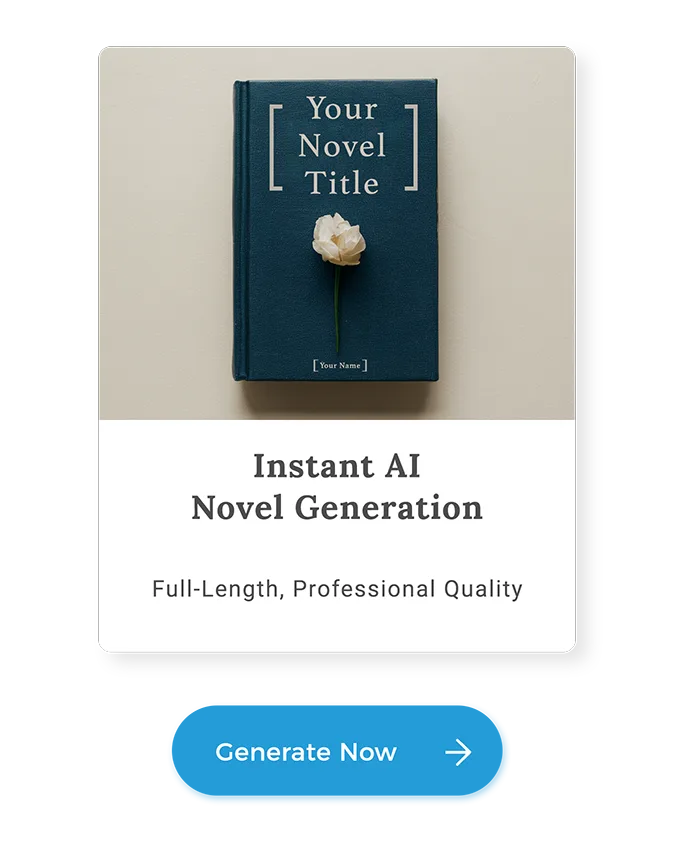
FAQs
Here are some commonly asked questions about the Scrivener:
What are the disadvantages of Scrivener?
Scrivener has a few disadvantages, such as a steep learning curve for new users, limited collaboration features, and occasional synchronization issues across devices. Additionally, its project notes feature, while useful, can become cluttered and overwhelming in large projects.
Is Scrivener worth it?
Yes, Scrivener is worth it for writers who need robust organizational tools, a distraction-free environment and features like dark mode for comfortable writing sessions. Its versatility and project management capabilities make it a valuable investment despite its learning curve.
What is better than Scrivener?
For some writers, Squibler might be better than Scrivener due to its user-friendly interface, seamless collaboration features, and cloud-based accessibility. However, Scrivener’s advanced organizational tools and customization options may still make it preferable for others.