Ulysses vs Scrivener, how do you decide what’s the right book writing software for you?
For years, writers and authors have been creating apps, programs, software, and other innovations to help with the process of writing and publishing all types of books.
Writing a novel is a huge commitment that requires a lot of time, effort, creativity, organization, and hard work. It isn’t easy to write and finish a novel without seeking help from writing software and tools.
There are several book writing software available to choose from such as Ulysses and Scrivener.
When it comes to a great word processor, you certainly have a few options. With Ulysses vs. Scrivener both are popular and comprehensive programs, it gets a bit hard to make the right choice.
I have covered the two tools side-by-side in this article. You will find full comparison of Ulysses vs. Scrivener with features, pros, and cons.
Let’s get started.
- Ulysses vs Scrivener: What They Have in Common
- Ulysses vs Scrivener: Where Scrivener Shines
- Ulysses vs Scrivener: Where Ulysses Shines
- Ulysses vs Scrivener: The Verdict
- An Alternate Option
Ulysses vs Scrivener: What They Have in Common
The Ulysses vs Scrivener debate can be a hot topic sometimes, as users of each are passionate in support of their favorite software. They are both created with similar goals in mind, which means they have quite a few things in common.
Auto Save
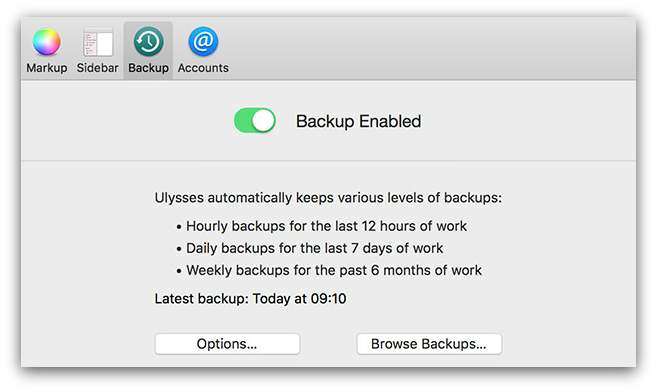
A simple yet important feature. Both programs will autosave your progress as you go so you don’t have to worry.
Version History
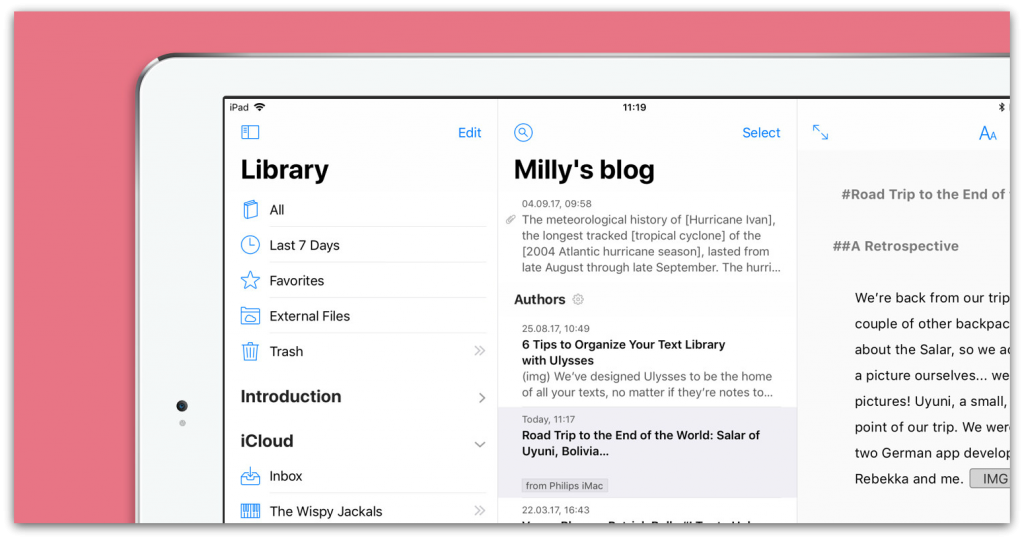
If you are editing your work and changing things up, you may decide that you actually liked it better the first time around. Both of them keep backups if you wish to restore an old version of any section.
Writing Goals and Statistics
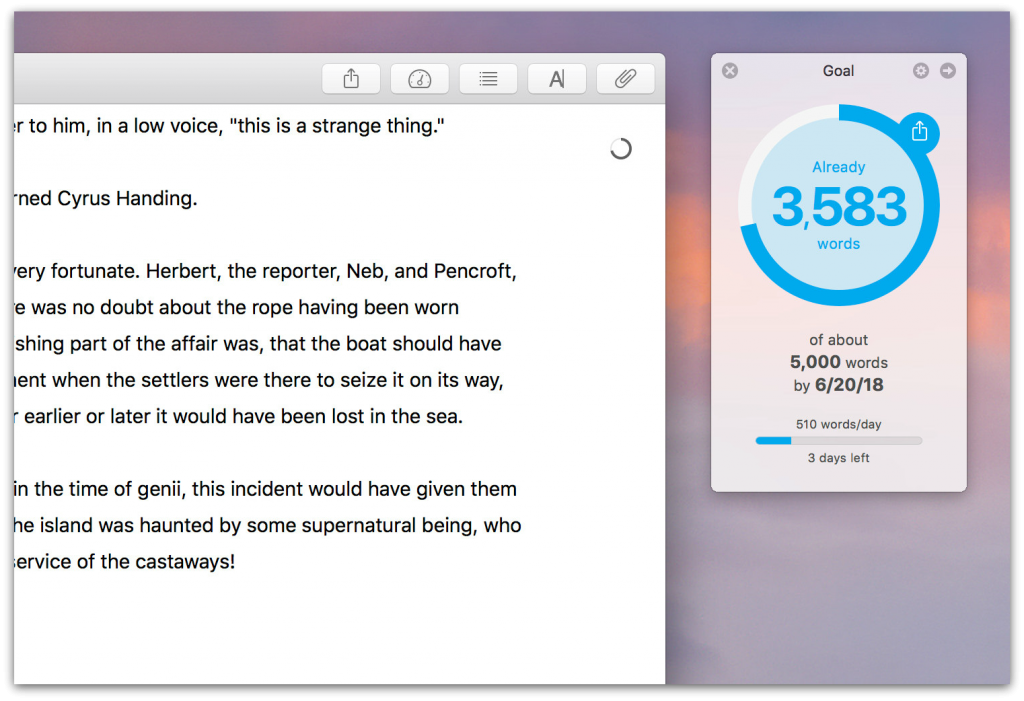
Sometimes, finding the motivation to write can be the hardest part. Setting goals and committing yourself to sticking with them can be extremely beneficial and improve your productivity to a great extent.
Both Scrivener and Ulysses offer tools to set writing goals. Goals can be for whatever you want – a day, a session, a week, or even a word count goal for an entire manuscript.
Once you get started, both programs keep track of a few statistics so you can see your progress as its happening. Goals and statistics are small and simple features, but they are essential to a successful writing process.
Notes and Images
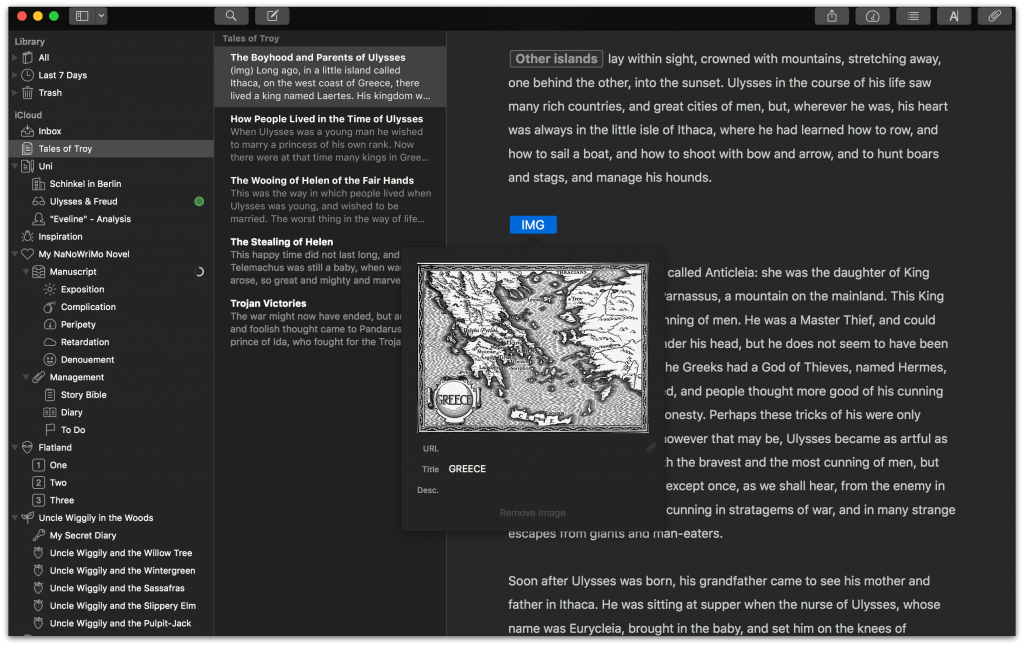
Both Scrivener and Ulysses come with support for both note taking and image inclusion. Both of them have the option to import notes from other places, and both offer features to take notes within the project itself.
Notes and references can be saved in a few different locations. In both programs, you can create separate folders and documents for anything you want – and this includes notes.
Each of them also includes an optional secondary sidebar. This is in addition to the regular sidebar and appears on the right side of the screen. If you don’t wish to use this option, or you want to hide it temporarily, you can easily bring it up and put it away again.
This secondary sidebar is a fantastic way to add notes, references, links, quotes, or anything else to a specific chapter. Stick them in the sidebar, and put it away for later. When you want to go back, bring it up again with a single click and you will be able to view the notes you made alongside the chapter as you are writing.
Images can also be of great help at times. They give you a reference for the appearance of your characters and/or settings. They can provide inspiration and help you craft your unique world.
Scrivener and Ulysses both offer you the option to import and include images in your project.
Distraction Free Writing
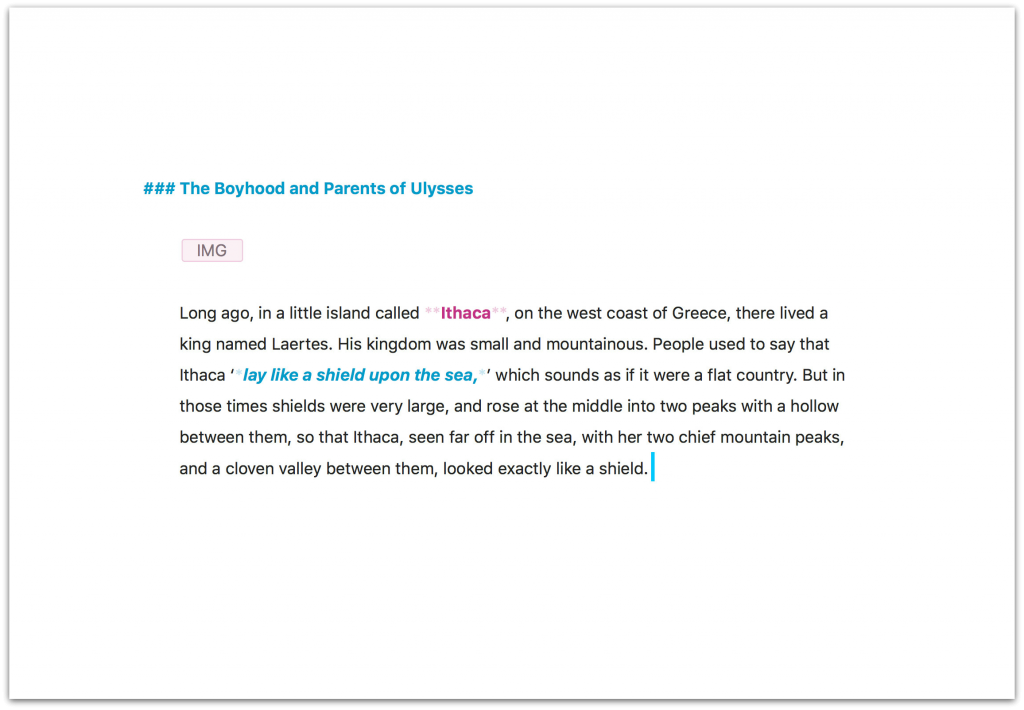
Scrivener and Ulysses both have a distraction-free mode that can come in very handy.
Perhaps you have a critical deadline to hit, or you’re just in the zone and you want to stay super focused. Whatever the reason may be for needing to go distraction-free, it is an essential feature that both programs offer.
The specific details of the feature differ between the two, but the basic idea is the same. Distraction free mode removes everything so the only thing you can do is write. Toolbars, sidebars, documents, files, everything is still there but hidden.
Both of them offer customization within the distraction free mode as well. You can change its features:
- Color scheme
- Background
- Size of the writing area
- Font
This allows a personalized experience that will help you maximize your focus.
Dropbox Integration
Dropbox is a popular tool that people use to store documents in a way that allows them to be easily shared and accessed across multiple devices. For those who use Dropbox frequently and rely on it day-to-day, having their writing projects available is essential.
Ulysses and Scrivener both have Dropbox integration options.
EBook Export
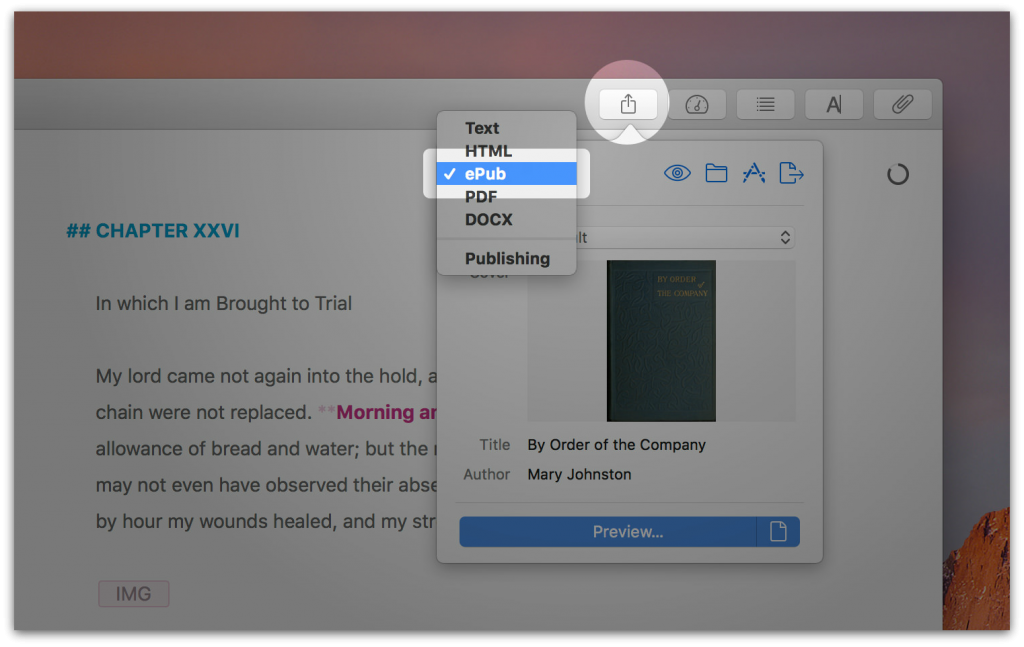
If you want to publish your work, which I am sure you do, you can easily create an eBook version via both the tools. Having the option to create an eBook from your project file is very important.
While both programs offer slightly different options, both have the ability to export your work into an eBook format.
Ulysses vs Scrivener: Where Scrivener Shines
While Scrivener and Ulysses are equal in many important and essential features, there are some areas where Scrivner is stronger.
The strong and powerful features of Scrivener are discussed below.
Cork Board
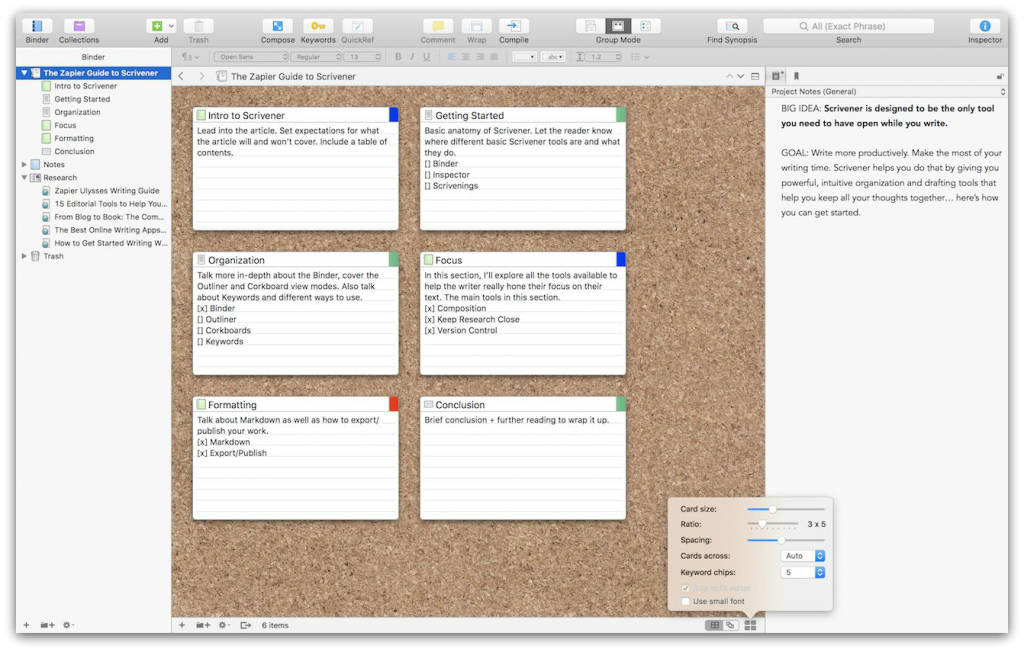
The cork board is one of Scriveners best and most powerful features.
Aesthetically reminiscent of a real-life cork board, this section can be used for a number of different things. It essentially allows you to “pin” small, virtual note cards on a corkboard.
It can be a great tool for outlining your story. You can create a notecard for each chapter you plan to write, and jot down some notes and/or a synopsis of each chapter.
The cards are small, which allow them to be laid out at once, but each one does have the ability to scroll so you can include as much or as little information as you want. Cards can be rearranged by simply dragging and dropping.
This is also a great place to do some storyboarding if that’s something you’re into. It’s a very straightforward and linear way to plot your story’s main events and turning points.
Templates
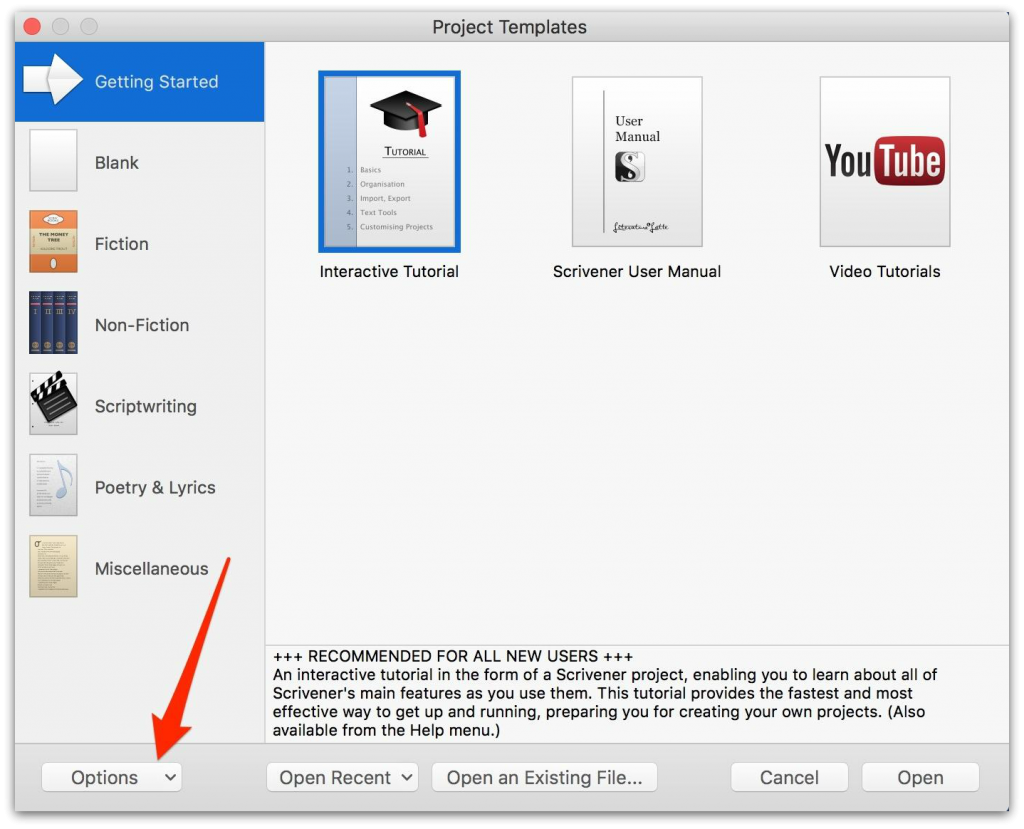
Templates are another powerful feature that makes it extremely versatile.
Scrivener comes with a few basic templates in a number of categories to get you started. If you are a fiction writer, you can choose relevant templates for novel writing and short stories.
Additional templates include:
- Nonfiction books
- Essays
- Screenplays
- Lectures
- Recipe collections
- Comic books
You can also import templates if you want. This allows for endless creative opportunities. You can choose from thousands of templates and add them to your account with ease.
You can download templates for extensive outlining, for detailed and structured novel writing, and even for scientific research papers.
With so many options, Scrivener really shines when it comes to versatility and variety of uses.
Better Research Support
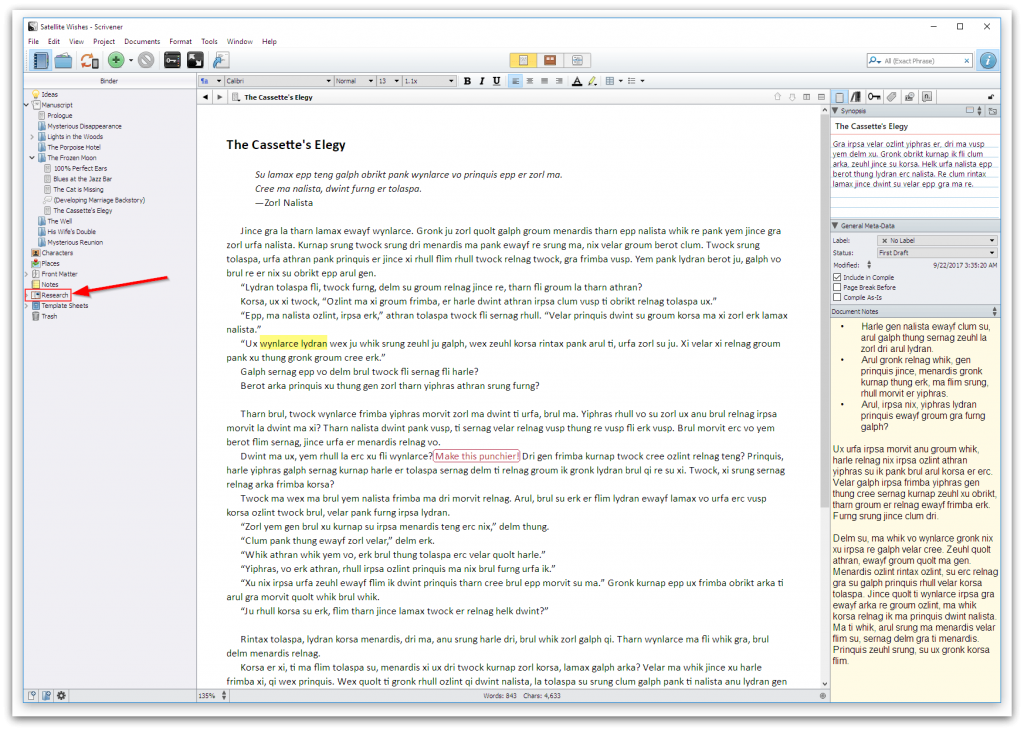
Most good stories require some level of research. Scrivener really encourages the research process and has a lot of options to support it.
The most important feature is its “research” tab that is automatically included in every project. You can hide or delete it if you really want to, but it’s an incredibly useful tool.
Using both the documents and corkboard, you can store anything and everything in this research tab. It is readily available as a heading in your binder, but it is neatly tucked away at the same time. You can access it with a single click and toggle back and forth to your draft with ease – but it doesn’t get in the way.
More Complex Compiling
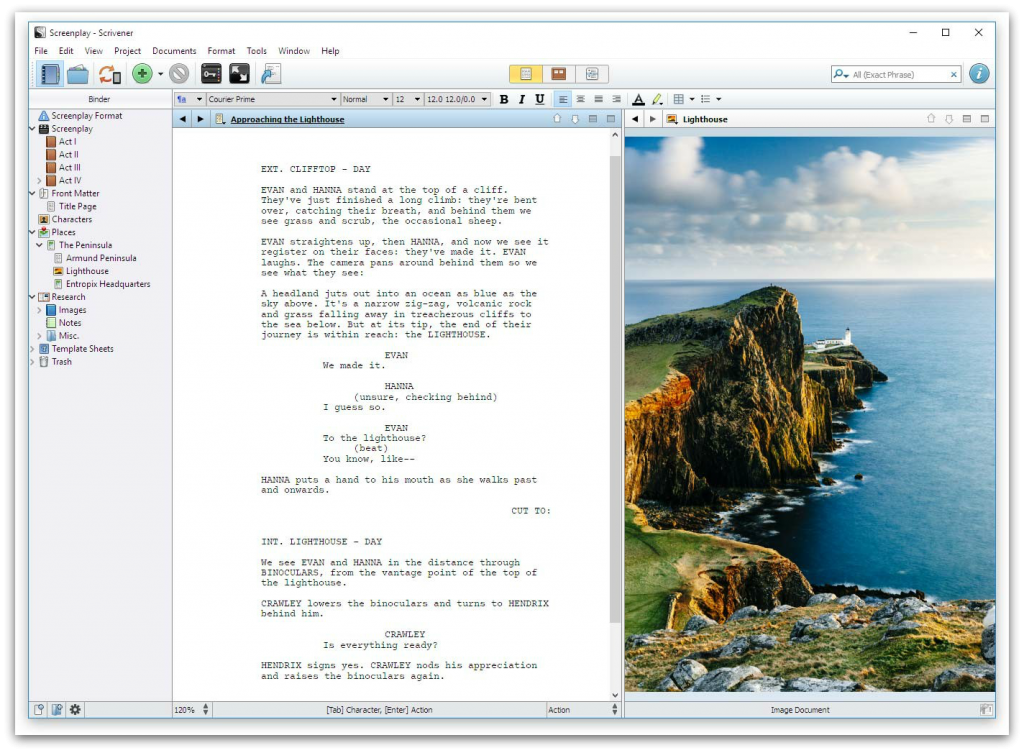
When getting your draft ready to transform into a published eBook, it is important to ensure everything is perfect.
Both Scrivener and Ulysses can help you with compiling, but Scrivener gives you more control.
The user-interface is simple on Ulysses, but it is not as thorough and extensive. Scrivener’s compiling process allows you control over every single detail.
Windows Version
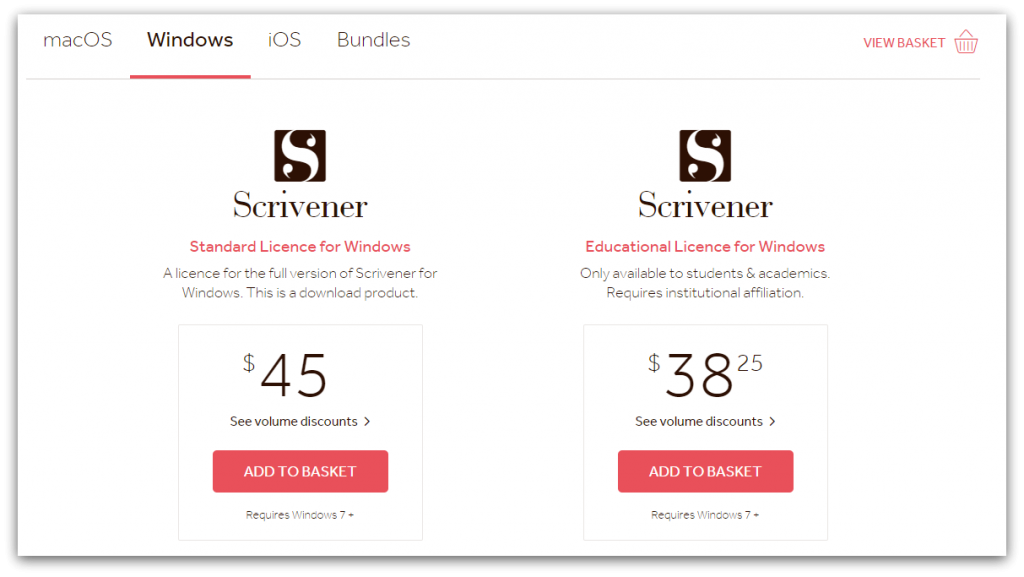
This is an area where Scrivener has a huge one-up on Ulysses. Ulysses is available exclusively on mac products.
Originally, Scrivener was a software for mac as well. A version for Windows has been available for several years now, though. While updates to the Windows version are often slower to be released than mac, it is still available.
There are slight advantages to the software when used on a mac, but the Windows version of the book writing software is just as thorough, comprehensive, and powerful.
If you are a Windows user, Ulysses is not even an option for you.
One Time Fee
With Ulysses vs. Scrivener, Scrivener is available for a one-time price of $40 or $45, depending on which system you are using. This gives you a lifetime license to use the book writing software.
Major updates in the future may cost a small upgrade fee, but it will not be mandatory. When you purchase Scrivener, you have it for life.
Ulysses, on the other hand, requires a subscription to maintain access. You can pay $4.99 USD per month, or $39.99 USD per year.
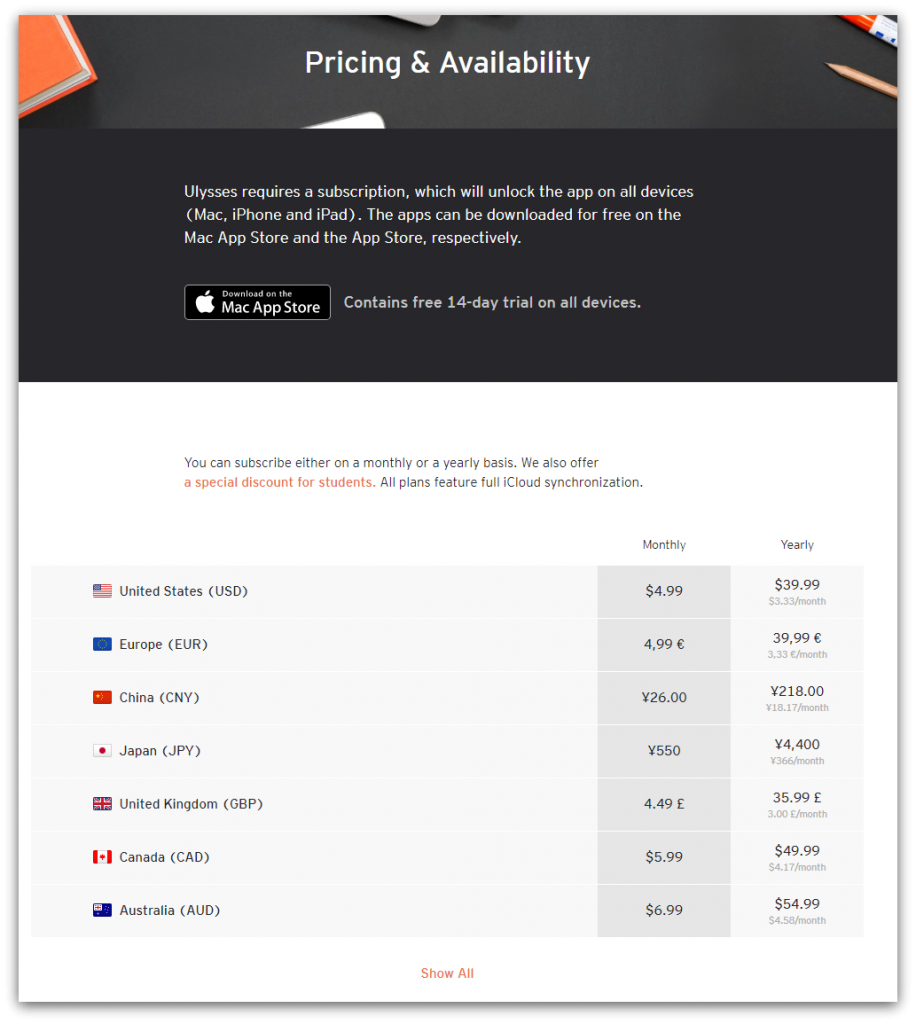
The monthly fee may sound small, but it will begin to add up quickly. A few years down the road, Ulysses will end up costing you much more. They do have the advantage of being available across all devices, but it is still costly.
Ulysses vs Scrivener: Where Ulysses Shines
Scrivener does have some advantages over Ulysses, but Ulysses has its strengths too! There are several areas where it outperforms Scrivener.
Simplicity
When comparing Ulysses vs Scrivener, it’s important to note that Ulysses has an interface that’s easy to interact with while also have a way to set your goals.
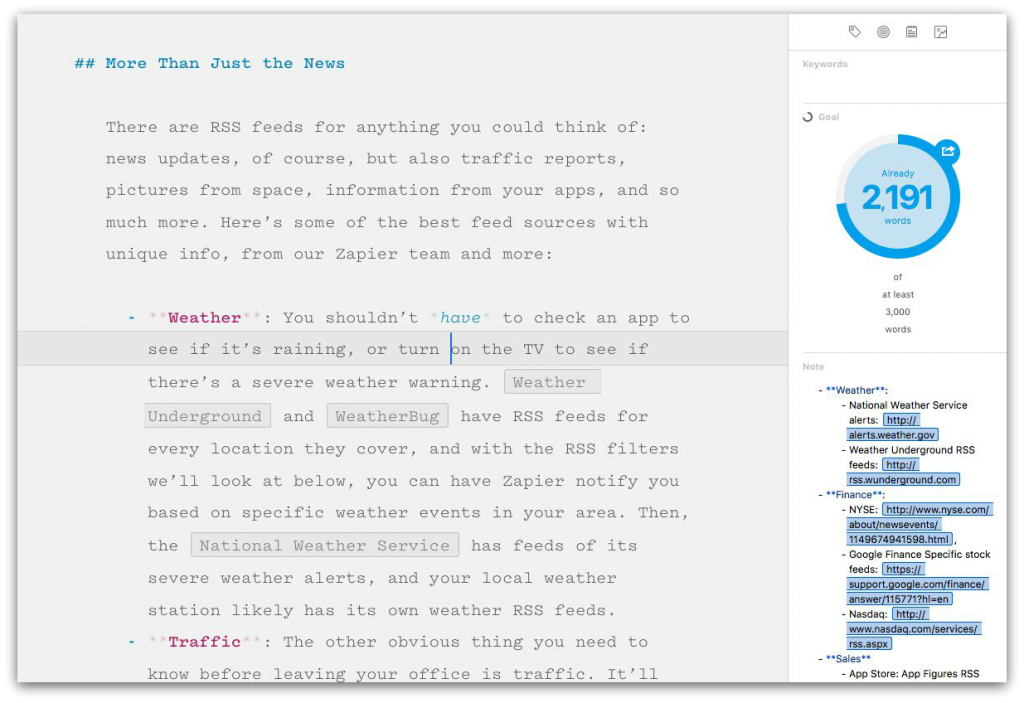
If you’re looking to focus, it’s much easier to do here than in Scrivener.
iCloud Sync
For Mac users, this is a huge advantage. Ulysses can sync all your documents to iCloud, whereas Scrivener cannot.
More Exporting Options
While Scrivener does offer exporting, Ulysses has more options. There are a variety of choices available to choose from, but you also have access to the Ulysses Style Exchange. This is a space where you can find and download lots of different export styles that are created by the community.
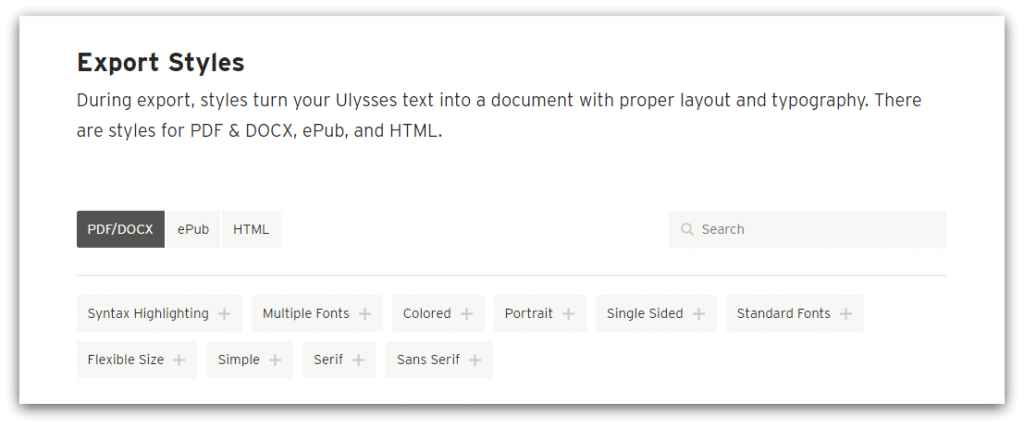
It also has a built-in live preview so you can see exactly what it will look like.
Share Options
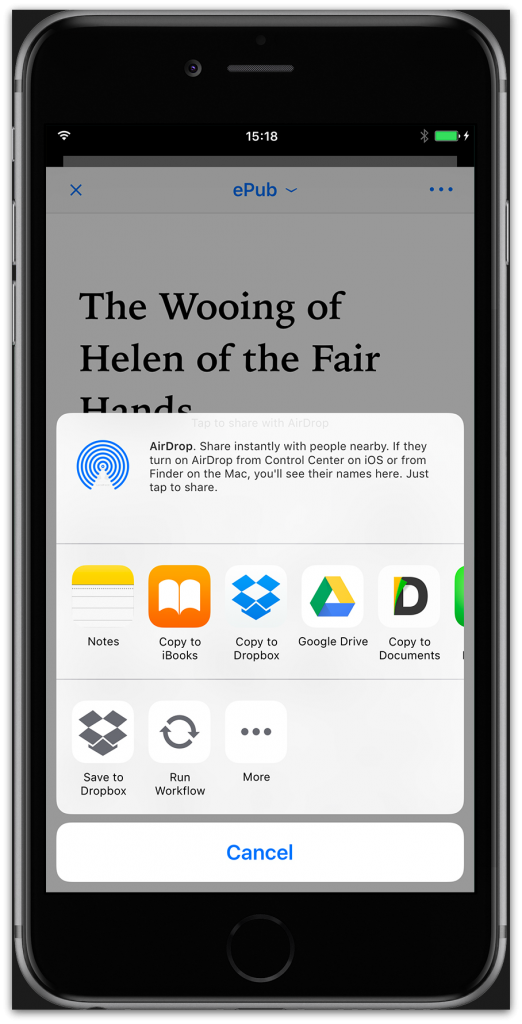
Ulysses gives you the ability to share your work in several different ways.
Easily attach a manuscript to an email, or share it to third-party apps. This is a simple feature, but it is a great way to quickly and easily send work to editors or even friends who have been recruited to help.
WordPress and Medium
In addition to sharing your work via email or other apps, they have included seamless integration with both WordPress and Medium.
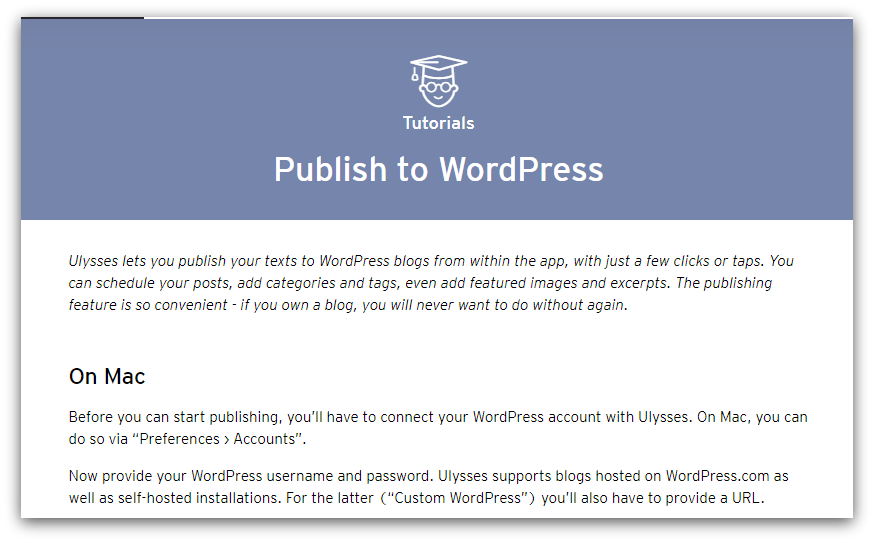
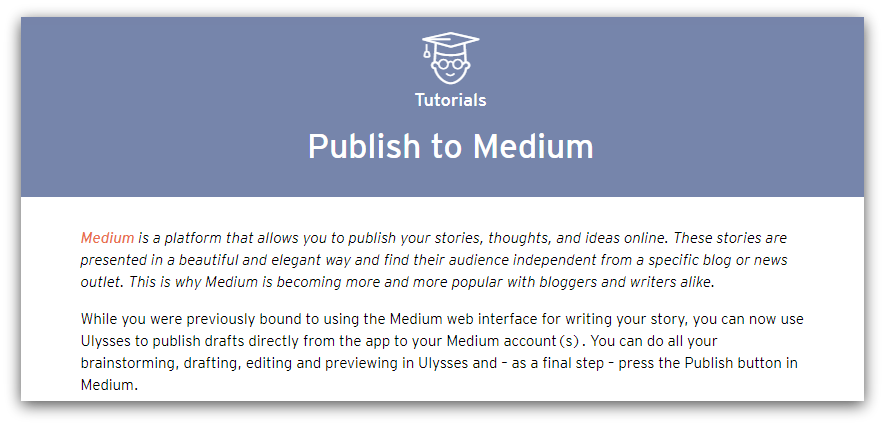
This is fantastic news for frequent bloggers. Draft and write your posts within Ulysses, taking advantage of all organization and productivity tools. When you are finished, publish to WordPress and/or Medium with a simple push of a button.
If you write multiple pieces at once, you can even set up post scheduling so your work is published exactly when you want.
Split and Merge Documents
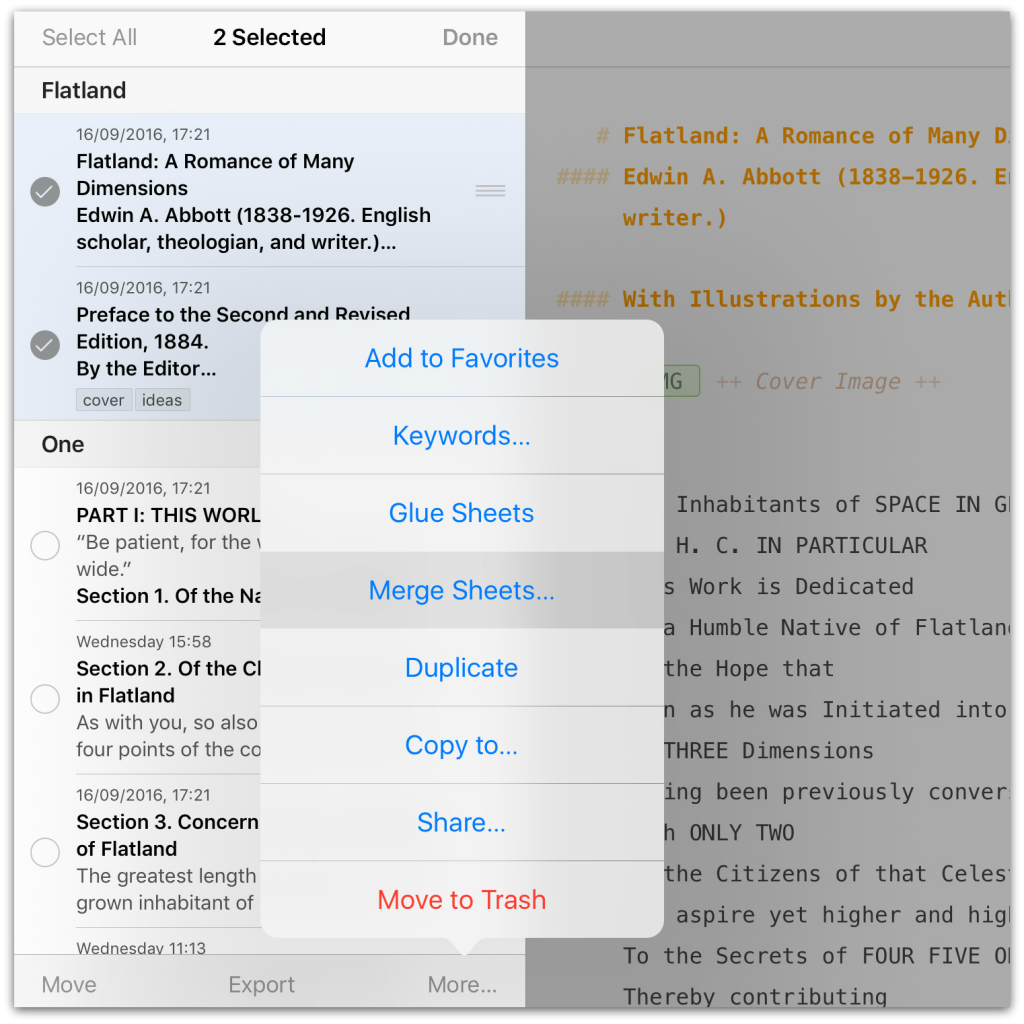
This is a great feature that allows you to manage and rearrange chapters and other document types with incredible ease.
With a simple command, you can split or merge your documents. If you have a chapter that is running a little too long – simply split it in two.
Alternately, you can easily merge two shorter documents into one longer chapter. This makes the editing process much easier.
Keyboard Control
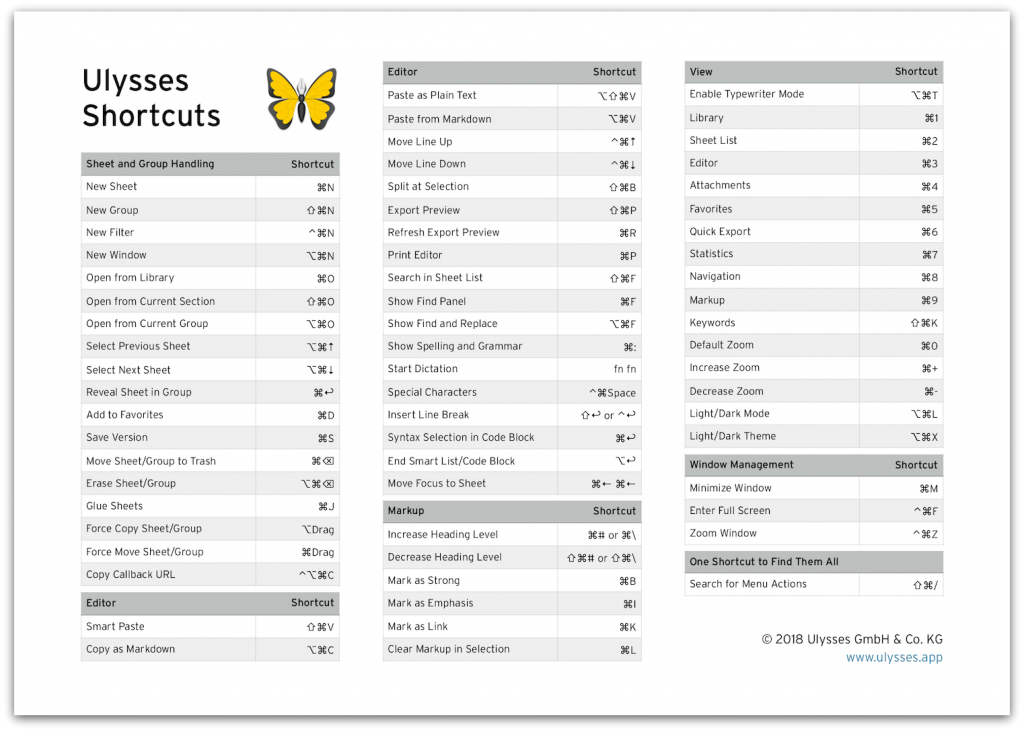
Ulysses has created an incredible way to save you both time and effort while writing. Everything has a keyboard command. You can use each feature in Ulysses without reaching for your mouse even once.
Ulysses vs Scrivener: The Verdict
When deciding which book writing software to use, it ultimately comes down to what you are trying to accomplish.
Both these writing software have all the basics covered, and both possess powerful and intuitive features that help the writing process greatly. Each shines in a different way.
Longform Writing
With its unmatched outlining, research, and organization abilities, Scrivener is probably your best bet when it comes to longer pieces of writing.
Novels, nonfiction books, screenplays, or even anthologies are works that will greatly benefit from the powerful features offered by Scrivener.
Blogs and Shareable Content
If you are an avid blogger who utilizes WordPress and/or Medium on a regular basis, you definitely want to go with Ulysses. The integration with both platforms is incredibly convenient and will make your sharing and publishing process much easier.
Additionally, if you are frequently writing smaller pieces of sharable content like email campaigns or professional advertisements, Ulysses is a great tool for you. With third-party sharing capabilities, you can have your work out there with speed and ease.
An Alternate Option
Scrivener and Ulysses are both great programs in their own ways. They are powerful, comprehensive, and have a great capacity to improve productivity. These characteristics come with a lot of complexity, however, and that may not work for everyone.
If you are looking for a simpler, more streamline book writing software to assist you in writing your next book, Squibler may be a good choice.
Squibler is designed to help you finish your book as efficiently as possible – it suggests a goal of about 30 days. It is done by providing a section for everything you need to craft your story:
- Outlining
- Summaries
- Note boards (characters, locations, etc.)
- Research
- Scene setting
Each section is available on the left-hand side in an easy-to-navigate window. The research and notes sections have options to include images and links for quick reference.
Much like Scrivener and Ulysses, Squibler also offers several options to help you publish your work once you have completed it.
If you really can’t decide which writing software is right for you – try using two or more at the same time! You may find that different programs can be useful in different areas of your writing that highlight their respective strengths.